[NEW] ESOP Advisory Is Now Live on EquityList.
Learn more

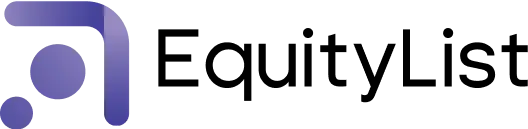
Products
Solutions
Customers
Pricing
Resources
Company

Under Cap Table › Shares › Share Classes, when adding new a class, the ‘Class Type’ dropdown now lists Compulsorily Convertible Preference Shares (CCPS) alongside Common and Preferred.
The form too has been organized into blocks so you can input data with less scrolling and less chances of errors.
Why it matters:
Elevating CCPS to a separate share class—rather than as a toggle buried with ‘Preferred’ previously—keeps things more organized and is just better user experience.

From Cap Table › Shares > ‘Share Certificates’, you can now add or edit ISINs (including uploading the supporting document); the record value for which show on the certificate itself and in every shareholder dashboard for instant reference.
Why it matters:
This is especially helpful for users who are actively dematerialising their securities.
(And if you’re undertaking dematerialisation through EquityList then our team is already adding these ISIN values in your dashboard.)

Under Equity Awards › Vesting Templates, you can now anchor each schedule to either the Resignation Date or the Last Working Day. Pick the one that matches your policy and EquityList will auto-adjust vesting calculations (no manual edits required when notice periods shift).
Why it matters:
Many companies stop vesting post-exit; so out of necessity, they created a workaround where resignation dates were clubbed together with the last working day…but this is an incorrect record system.
With EquityList, now they don’t have to.

Under Cap Table › Convertibles › Debentures, you can now record Compulsorily Convertible Debenture (CCD) issues, alongside ‘Convertible Notes’ and ‘SAFEs’.
Additionally, when adding a CCD, you’ll also see a new form layout that remains on a single page but is divided into clear blocks to cut data-entry errors.
Why it matters:
CCDs are common instruments for bridge financing. Capturing them in EquityList keeps dilution maths accurate and provides a clean, auditable certificate, removing the need for parallel spreadsheets or manual PDF edits.

A dedicated ‘Exercise Settings’ tab is now available under Company › Settings. It consolidates many rules that govern how—and when—employees can exercise their options, reducing manual overrides and audit follow-ups.
What’s included:
Why it matters:
No two companies handle option exercises the same way. Our new settings let you control every step so the workflow fits your policy, not the other way around. Few cap-table tools offer this depth of flexibility, and it removes the need for manual fixes or maintaining multiple side spreadsheets.